Purchasing A Package
Webinar hosts may add paid packages that will be listed on the webinar page and made available for attendees to purchase. To find out more about how to create packages, please have a look at the dedicated tutorial.
Purchased packages are listed under the My Purchases menu. You can access the My Purchases section by hovering over the avatar at the top right of your screen.

The available packages are listed on the right side of the webinar page, right above the Chat/Questions area. Find the desired package and click on Purchase Now/Get Now For Free. In case you have a coupon code, you can share it through chat or your audio/video broadcast with your attendees and they can then click on I have a Coupon Code and enter the coupom code.

Fill in the needed payment details to finalize the purchase.:
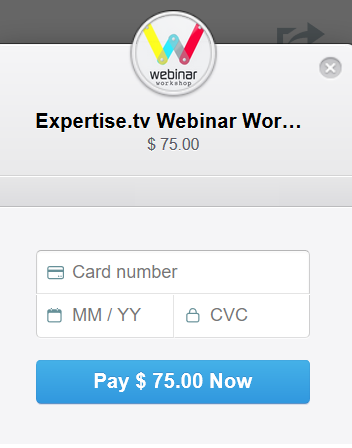
You will also have the option to cancel any subscription package that you have purchased by going to "My Purchases" section
 If you do not see the option to unsubscribe then you will need to contact seller of the package to cancel the subscribtion
If you do not see the option to unsubscribe then you will need to contact seller of the package to cancel the subscribtion
Need further help with offering paid packages? Book a call with the Webinar Launch Team
